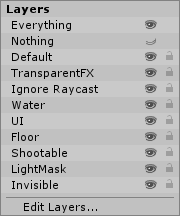Add the main character, “player”
Open the models folder, find it drag-and-drop it.
Make sure he is centered at 0,0,0(origin)
Tag player as “player”
Animation controller. Move, turn, etc.
You will create a folder called Animation, in there create a new Animation Controller called PlayerAC
Drag and drop that into the player.
Double click on the PlayerAC object to invoke the editor.
Now look at the player model and expand it. There are some animations. Drag and drop them into the Editor.
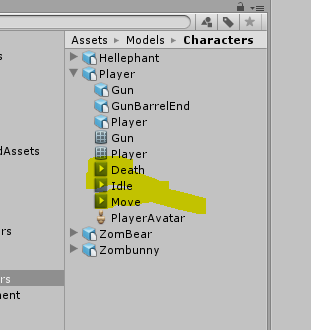
Make “Idle” the default. Right click, then “make default”, duh
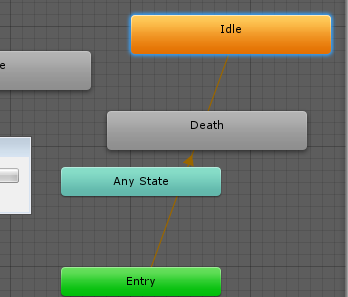
Now we need to create the hooks so we can use these animations. Create 2 new parameters. IsWalking, Die
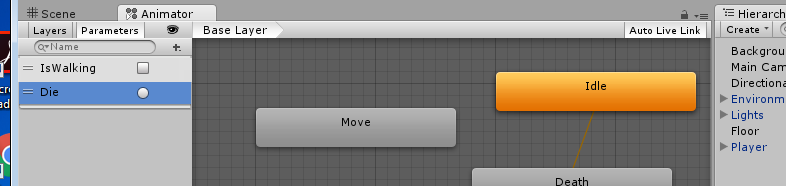
Now you can create some transitions that define how we logically go from one state to another.
Lets start with idle to move. Select idle, right click, choose make transition and link the event to move. There is the link.
To edit the link, click on it. Then see the line. Right click and find the Inspector. Add the Condition IsWalking/True.
Make a reverse entry from move to idle with condition IsWalking/false
Since “die” can be called from any state, create an event link from AnyState to Die. Add the condition Die in the inspector.
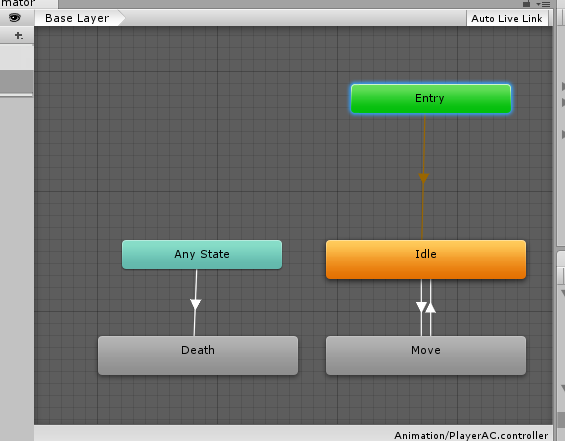
That is it for now.
Back to char, add physics to our player – rigidbody(3d of course) and Capsule collider.
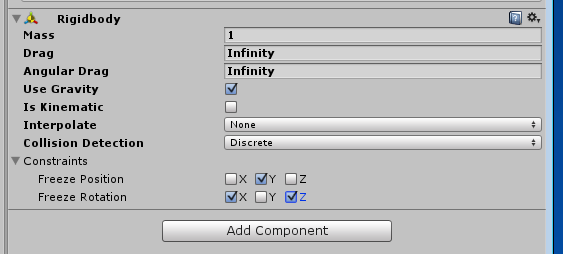
And of course sound. Add an audio source and the appropriate sound.
Move on to programming the movement.
You have:
FixedUpdate that runs on when rigid body moves
It calls three functions to do interesting things
Movement – move our player
Turning — makes the camera follow the main guy around
Animating – set the “IsWalking” param of the animator we built above.
Because these programs were written for version 4, we can’t test the script until we fix the others. Correct the missing references.
[script]
public class PlayerMovement : MonoBehaviour {
public float speed = 6;
private Vector3 movement;
private Animator anim;
private Rigidbody rb;
private int floormask; // raycast
private float camRayLength = 100f;
void Awake()
{
floormask = LayerMask.GetMask(“Floor”);
anim = GetComponent();
rb = GetComponent();
}
// physics update.
void FixedUpdate()
{
float h = Input.GetAxisRaw(“Horizontal”);
float v = Input.GetAxisRaw(“Vertical”);
Movement(h, v);
Turning();
Animating(h, v);
}
void Movement(float h, float v)
{
movement.Set(h, 0, v);
movement = movement.normalized * speed * Time.deltaTime;
rb.MovePosition(transform.position + movement);
}
void Turning()
{
Ray camRay = Camera.main.ScreenPointToRay(Input.mousePosition);
RaycastHit floorHit;
if (Physics.Raycast(camRay, out floorHit, camRayLength, floormask))
{
Vector3 playerToMouse = floorHit.point – transform.position;
playerToMouse.y = 0; // never leave the plane
Quaternion newRotation = Quaternion.LookRotation(playerToMouse);
rb.MoveRotation(newRotation);
}
}
void Animating(float h, float v)
{
bool walking = (h != 0) || (v != 0);
anim.SetBool(“IsWalking”, walking);
}
}
[/script]